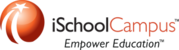Login to the SonicWALL.
In the left hand sidebar, click the disclosure triangle next to "Network"
Click "Address Objects"
Where it says "View Style:" choose "Custom Address Objects"
Scroll down to where it says "Address Objects"
Click "Add..." (A new window will open)
In the "Name:" field type in the name of the device.
In the "Zone Assignment:" drop down choose:
-
"LAN" if it is a Local Area Network IP Address. (172.16-32.x.x, 192.168.x.x, 10.x.x.x)
- "WAN" if it is a Public External IP Address (none of the above)
The "Type" and Text Field(s) below are connected, when you change the drop down it will change what is required in the text field(s)
- Type: "Host" if it is a single IP Address.
- Text Box: Enter an IP Address
- Type: "Range" if it is a range of IP Addresses.
- First Text Box: Enter the first IP Address in the range. (e.g. 172.16.1.1)
- Second Text Box: Enter the last IP Address in the range. (e.g. 172.16.1.10)
- Type: "Network" if it is a whole subnet. (e.g. 172.16.0.3/255.255.255.0)
- First Text Box: Enter the network address (e.g. 172.16.0.0)
- Second Text Box: Enter the subnet mask (e.g. 255.255.255.0)
- Type: "MAC" if it is a MAC Address.
- Text Box: Enter a MAC Address. (e.g. 2a:3b:4c:5d:6e:7f)
- Type: "FQDN" if it is a host name.
- Text Box: Enter a host name. (e.g. support.apple.com)
Click "Add"