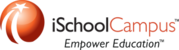Login to SonicWALL.
In the left hand sidebar, click the disclosure triangle next to "Network"
Click "NAT Policies"
Where it says "View Style:" choose "Custom Services"
Inbound NAT Rule
Click "Add..." (A new window will open)
| Original Source | "Any" |
| Translated Source | "Original" |
| Original Destination | A WAN Address Object (the address object created from the external IP Address) |
| Translated Destination | A LAN Address Object |
| Original Service | A Service Group (best practice: create a service group for each object e.g. Server1 Services) |
| Translated Service | "Original" |
| Inbound Interface | "Any" |
| Outbound Interface | "Any" |
| Comment | A short description of the policy (e.g. Server1 NAT - Inbound) |
| Enable NAT Policy | Checked |
| Create a reflexive policy | Unchecked |
Click "Add"
Oubound NAT Rule
Click "Add..." (A new window will open)
| Original Source | A LAN Address Object |
| Translated Source | A WAN Address Object (the address object created from the external IP Address) |
| Original Destination | Any |
| Translated Destination | Original |
| Original Service | A Service Group (best practice: create a service group for each object e.g. Server1 Services) |
| Translated Service | "Original" |
| Inbound Interface | "Any" |
| Outbound Interface | "Any" |
| Comment | A short description of the policy (e.g. Server1 NAT - Outbound) |
| Enable NAT Policy | Checked |
| Create a reflexive policy | Unchecked |
Click "Add"
Loopback NAT Rule
Click "Add..." (A new window will open)
| Original Source | "Firewalled Subnets" |
| Translated Source | "WAN Interface IP" |
| Original Destination | A WAN Address Object (the address object created from the external IP Address) |
| Translated Destination | A LAN Address Object |
| Original Service | A Service Group (best practice: create a service group for each object e.g. Server1 Services) |
| Translated Service | "Original" |
| Inbound Interface | "Any" |
| Outbound Interface | "Any" |
| Comment | A short description of the policy (e.g. Server1 NAT - Loopback) |
| Enable NAT Policy | Checked |
| Create a reflexive policy | Unchecked |
Click "Add"