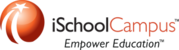To install paid apps in Apple Configurator:
- Go to https://volume.itunes.apple.com/WebObjects/MZFinance.woa/wa/login?cc=us
- Type in your VPP Facilitator credentials
- Username should be similar to vppfacilitator@schooldomain.com
- Password should be your Network Administrative password.
- Repeat this section for each app you wish to install:
- Search for an app by its name as listed in the iTunes Store (not the name listed on your iPad)
- In the list of apps, click the app you want.
- In the quantity field, type in how many you want of that app.
- Note: Many times the apps are 50% off when purchased in quantities of 20 or more. If you have to buy 10, it may be beneficial to just buy 20. In addition, it is highly recommended that you buy a few extra.
- Choose "Redeemable Codes" and click "Review Order"
- Review the information display, and if correct, click "Place Order"
- It will take a few minutes to generate the list of codes. Once they have been generated, you will be able to download the spreadsheet by click on the drop down box with your school's email address, and choosing "Purchase History"
- Next to the app you want to add, click "Download Codes" on the right. (Do not close this page, we will use it again in step 15)
- Make sure Apple Configurator is closed and open iTunes.
- Go to the "iTunes Store"
- On the right hand side, under "QUICK LINKS" click "Redeem"
- It will ask you to sign in with your iTunes account
- Username should be similar to vppitunes@schooldomain.com
- Password should be your Network Administrative password.
- Open the Excel file that was downloaded when you pressed "Download Codes"
- Copy the first code into the "Code" field in iTunes.
- iTunes will begin downloading the app.
- Go back to the VPP page mentioned on step 7, reload the "Purchase History" page, and redownload the same spreadsheet saving it to a new location (this is the one we will import into Apple Configurator)
- Once you have purchased the licenses, downloaded the spreadsheet, redeemed the code, and downloaded each spreadsheet again, close iTunes and open Apple Configurator.
- In Apple Configurator, at the top, click on "Supervise"
- In the right-hand area, click on "Apps"
- Open Finder.
- Navigate to your home folder -> Music -> iTunes -> iTunes Media -> Mobile Applications
- Drag the apps you purchased into the "Apps" section of Apple Configurator.
- It will ask you to login with an Apple ID (use the same one you used to redeem the codes)
- Apple Configurator will add the apps and list them.
- Paid apps will display an oval with a number in them (right now 0 or !)
- Click on the oval.
- Click on "Import Redemption Codes..."
- Select the second spreadsheet you downloaded for this app.
- The number of redemption codes available will now be listed in the second column in Apple Configurator.
- Check the box to add apps to your iPads!