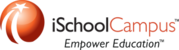Verify iTunes is closed, then open Apple Configurator

Connect the iPad using the appropriate USB cable.
Go to the "Supervise" tab by clicking the appropriate button at the top middle of the window.

At the left of the screen, locate and click on "USB Connected."
In the next column to the right, locate the iPad/User you wish to unassign.
Make note of the user name AND device name. You may need both to locate the iPad.

At the right side of the screen, verify the iPad does not have your institution's enrollment profile
If the enrollment profile is un-checked, then continue to next step.
If the enrollment profile is checked, simply remove the check mark and click the "Apply"
button at the bottom of the screen before proceeding.

Next, go to the "Assign" tab by clicking the appropriate option at the top of the screen.

Locate and select the device you wish to unassign by clicking on it.
If you are unable to find the device by user name, then use the device ID you noted earlier.

Once found, click on the "Check In" button located at the bottom of the screen.

Your device will be processed and checked in automatically.
mm