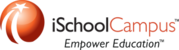The iPad must have been prepared ahead of time by logging in with an Apple ID and activating
the Find My iPad feature.
The iPad must also be powered on and connected to the internet to communicate with the feature.
You will need: the login and password for the Apple ID associated with the device.
Go to www.icloud.com/find

Sign in to the Apple ID associated with the device.
iCloud will attempt to locate all devices linked to that Apple ID
that are powered on and have a live internet connection.

Once located, iCloud will show you the approximate location of any device
associated with your Apple ID.

Along the top of the window, in the center you will find a link
labeled "All Devices."
Click there.

Choose the device you want to lock for more information.

You will see a picture of the device and it's name in the middle.
In the top right, will be a picture of a battery indicating it's current charge.
Along the bottom, will be options to Play Sound, enter Lost Mode or Erase iPad.
Play Sound: Allows you to play a sound on the iPad to assist in locating the device
Erase iPad: Allows you to erase all data and settings on the iPad, returning it to an "out of the box" state.
Erase is permanent, but any data backed up via iCloud or iTunes may be restored.
Lost Mode: Allows you to lock the device and enter a message onscreen when someone tries to access the device.
Click on "Lost Mode."
Your device will lock with any Passcode you previously created.
If you do not have a Passcode on your device, you will be prompted to create one.

Next, you will be prompted to enter a phone number to display on the device.
This step is optional.

Now you will be asked to enter a message to display on the front of the iPad.
Brief instructions on how to contact you or return your device are recommended.

Your iPad will be locked and the information you provided will be displayed on the screen.
Additionally, Find My iPad will email you to let you know an approximate location
when it identifies/locates your iPad.

mm
20140911