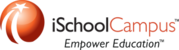You will need to know the name of your device and the device you want to share with.
If you're not sure of the name, then open the Settings App, > General > About
Your device name will be listed at the top.
First, you will need to ensure that AirDrop is active on your device, and on the device you want to share with.
Access the Control Panel by using one finger to swipe up from the bottom of the screen.
If AirDrop is active, then "AirDrop" and the symbol next to it will be highlighted.
In the example above, AirDrop has been turned off.
To activate the service, simply tap the word "AirDrop."

Choose to be able to AirDrop only to those in your Contacts list, or to Everyone.

AirDrop is now active and ready to use.
To AirDrop to another device, open the file you wish to share,
then locate and tap the share button on the screen.



Just tap on the name of the device you wish to share with, the other user will be notified of an incoming file and be asked to accept.
mm 20141020