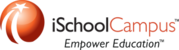Original text from here.
(http://www.macissues.com/2014/03/21/how-to-run-and-interpret-apples-hardware-tests-on-your-mac/)
- Reboot your Mac
- Hold the “D” key down immediately when you hear the boot chimes
If your system loads the tests, then for older systems you will see a small image of a computer and a processor chip appear on your screen, followed by an option to choose your language. If this does not appear and the system boots normally, then the tests were not properly loaded. If your Mac supports Internet Recovery, then in step 2 above, you can hold Option-D to force the system to load these tools from the internet, where it will download them from Apple’s servers.
When you have chosen a language, then the hardware tests will load. For older systems you may see a tabbed window on a blue background, with a big button labeled “Test” in the middle of it. Below this button is a checkbox for enabling the extended memory tests, which will scan your installed RAM in great depth. This option may take hours to complete, but is a recommended step to take anytime you have purchased a new system (even brand new from Apple), or have installed new RAM into your system.
When you click the Test button, a progress bar will appear and show you the time remaining for the tests. During the course of the tests, you may hear the system’s fans spin up and down, but this is a normal occurrence, provided the test interface is still responsive (ie, the mouse still moves).
For more modern systems such as the Retina MacBook Pro, you will see a gray progress bar appear that says “Checking your Mac…” with a time-remaining countdown. When this finishes, the system will show you the results of the test.
Interpreting the Tests
Hopefully the tests determine your system is clean and functioning properly; however, if not, then they will display an error code such as the following, to indicate a problem:
4SNS/1/1/4000000 TL0P-130
While this code might seem unintelligible, parts of it can be broken down to determine where the problem lies. The following list of codes show the possible outputs that you might see from the hardware test:
The results of the hardware test, if any, will show here (click for larger view).
4ETH: Ethernet controller
4IRP: Main Logic board
4MLB: Logic board controller
4PRC: Processor
4HDD: Hard disk
4MHD: External disk
4YDC: Video card
4SNS: System sensor
4MOT: Fan motor
4MEM: Memory module
4AIR: AirPort wireless card
From this list, you can see the “4SNS” in the example above means there is a problem with a system sensor, which can be a temperature sensor, a current sensor, or a voltage sensor. Now you can determine which of these is the case by looking at the final detail of the reading (TL0P-130). In this case “T” stands for temperature, but it could also be “I” for current, or “V” for voltage.
The letter following the “T,” “I,” or “V,” lets you know what component of the system the sensor is in. The following list is a breakdown of what each of these components is:
A: Ambient air sensor
B: Battery
C: Central processors (CPU)
D: DC (direct current)
e: PCI-express slot
F: FireWire port
G: Graphics processor (GPU)
H: Hard disk
h: Heat pipe (heat sink)
L: LCD display
M: Memory or memory riser boards
m: Misc. (i.e., battery chargers)
N: North bridge (motherboard controller)
O: Optical drives
P: Power bus
p: Power supply
s: Palm rests for laptops
W: Airport Wi-Fi card
From this detail, we can see the example problem is with a temperature sensor in the LCD display of a MacBook system.
Actions to take
Unfortunately with hardware errors, there is often not much you can do except take the system in to an Apple store to have parts replaced. While some components such as memory and hard drives are user-serviceable in some Macs and can be swapped out, for other components this is not easy to do.
You can try resetting the PRAM or reset the system management controller to see if that helps clear the problem. Otherwise, if the problem is with a Wi-Fi card or optical drive then you can try opening the system to see if relevant components have become dislodged, and then reseat them.
If you are unable to perform these tasks, or feel uncomfortable with opening your system, then take it in to an Apple Store or an authorized Apple Service Center for servicing.